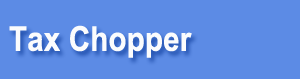Tax Chopper Online and NETFILE Canada Steps:
|
 |
|
First-time NETFILE users should read the following:
|
 |
|
STEP 1: Make sure you are eligible to use NETFILE. Not everybody can use NETFILE / TaxChopper Online;
see the Can I use Tax Chopper page for details.
|
 |
|
STEP 2: Register. If you have not used TaxChopper before, you need to register an account with a Login name and
your email address. If you have used TaxChopper or CuteTax before, login directly.
|
 |
|
STEP 3: Enter all your family membersí details and their basic tax information first
|
 |
|
STEP 4: Enter numbers for all family members. If transfers are involved, it is better to enter the support person
(with the highest income) first, but going back and making changes is also very easy; select a name in the upper-left corner to switch between family members.
|
 |
|
STEP 5: Make a payment when necessary. If you do not see the payment page and are able to download the returns, it means you are eligible to use Tax Chopper for free.
|
 |
|
Optional step: Download your return and check it. Once you know how taxes work, you can explore the potential.
|
 |
STEP 6: Check your numbers and returns carefully. NETFILE is fast, however if you find mistakes after your return is filed,
correcting them might not be so fast in some cases. There are many restrictions for ReFile. if paper T1ADJ has to be used, it will take much longer
to reflect the result.
Keep in mind that even after you have paid, you can still make changes and re-download your returns as many times as you want with no extra charge.
|
 |
|
STEP 7: If everything is good, send your return using the software.
|
 |
|
You are required to keep your receipts and other support documents for at least six years in CRA asks for them.
Printing a paper return is optional but not necessary. We will keep your tax information and tax return
for many(15+) years unless you delete them yourself from our server. |
 |