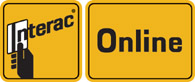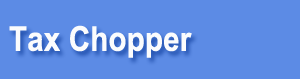 |
 |
|
|
|
|
EFile Related Information
1. Registering one account for each client family is recommended;We recommend that you create one account for each of your client families. Then it is easy for you to locate your clients. Of course, you can also prepare up to 15 unrelated returns in one account - that is up to you. Your paid return number can be applied to all your accounts.
2. Register a filer account / EFile number with the softwareYou need to register a filer account with the software. The filer account includes your EFile number, CRA password, your business name and contact information. They are all associated with a unique ID so even if your EFILE number changes your paid package will not be lost. Your business information will be printed on form T183 and RC71. The EFILE number and password will be used when sending the return to the CRA. When your EFILE number or password changes, do not register a new account, instead, you should load the account with the old EFILE number and then make changes. This way, your paid numbers (including previous years' packages) will not be lost. You can register your filer account inside any of your clients' accounts. However, filer information is independent of the account in which it is created. At the section "Account & Personal" click "Filer Information" then click the "Register" button on the right side. When finished, click Save (Steps 1, 2 from the screenshot).
3. Use your EFILE number in different accountsOnce you have registered your filer account, you can use the information in all your clients' accounts. You can also link the account with a computer so the account information will be loaded automatically whenever you log into an account. If you do not have the link, the link expired or was revoked, you can retrieve the filer information from any account. To do this, go to the page "Filer Information" in the "Account & Personal" section, enter your EFILE Number and the password with TaxChopper, click "Get Account" to retrieve the account (Steps 1 & 3 from the screenshot). To link a filer account to a computer browser, when you save your filer account information, select "Yes" to the box "Link filer info to this computer" (No. 3 of the screenshots). After that, each time you log into a client account on the same computer, filer information will be loaded automatically. To provide protection, when the filer information is loaded automatically through the link, you are not able to make changes to the filer information, except the Filer Tag - which you might want to customize for each client. Your CRA password does not show. If you want to make changes to your filer information, you need first to revoke the link, then retrieve the account again. Remember that your EFILE number and password are included in each of your electronic returns, so the protection provided here is limited. You should change your EFILE password with the CRA if you believe it has been compromised. When you use another person's computer, you are not expected to link your filer information to that computer. If you did that by accident, you can revoke it by either
4. Purchase a packageAfter you have registered a filer account, you can purchase a package, which allows you to prepare a certain number of returns. The number of returns can be applied to any previous years and it will not expire. The numbers cannot be applied to subsequent years. For example, if you have both 2013 and 2014 paid numbers left when you are preparing a 2012 return, it will use your 2013 number first. When you prepare a 2014 return, it can only use 2014 numbers. How to purchase a package: Once you have your filer information registered, go back to the "Filer Information" page at the "Account & Personal" section, click "Pay for more returns" (No. 2 in the figure).
5. Apply your paid package numbersOnce you have registered a filer account and you have paid for a package, you can apply your paid numbers to a return. The software does not apply the numbers automatically because we want to give you the option to prepare supporting returns without paying / filing them. Once a return is marked as paid, and after any calculation, you can download and file the return, and you cannot cancel the application. How to: Under your client's name, go to the Identification page from "Account & Personal", tick off the last box and click Next button to save. (click for screenshot)
6. Form T183 Information.Your contact information is entered in your filer account already. If your client has completed T183 part C and D to let you correspond with the CRA, you can fill in the options at "EFile Options" page under "Miscellaneous Numbers" section. click for screenshot (first part of the page). 7. File a return.Filing a return is easy, you just go to the "File Your Returns" page, click "File Now", then click the file button and confirm. We will keep the confirmation/transaction number for you, so you don't have to.
8. File a discounted returnA tax preparer is called a discounter when you pay your clients a percentage of the expected refund instantly when the return is prepared. CRA will send the client's refund to you - the tax preparer. It is actually a short-term loan product combined with a tax preparation service. Since the CRA is a party involved in the loan process, it has drawn up the rules about the process and the maximum fee you can charge. For details, see form RC71. The software will automatically calculate the maximum fees for you, as well as applicable taxes, based on the tax rate you would charge. It will print form RC71 for you. To file a discounted return, you need to register your discounter number on the filer account page. On that page, click "Discounter info" (No.4 of screenshots) and the discounter information area will appear. For each return you want to be discounted, you need to go to page "EFile Options" under "Miscellaneous Numbers" section and answer Yes to the question "Is this return discounted?". You also have to enter the RC71 signing date. (click for screenshot)
9. Represent clients / T1013 filingT183 is mandatory for you to file a return. To represent a client, for example, access and change clients' taxes online, you need to file form T1013. We support electronic filing of T1013. At Filer Information page, after you have already loaded your information, click ">> Representing clients", you will be able to register your Representative ID and file T1013 forms. The process is very straight forward. (No.5 of screenshot)
10. Tax data download (AFR)Starting in the 2014 tax year, if you have already been authorized by a client (through T1013 or online authorization), you can download certain data from the CRA directly into the software. This will save you time and reduce typing errors. For the 2014 tax year, the data you can download includes RRSP deductions limit, contributions, HBP/LLP required minimum repayment, net capital losses, T4, T4A, T4E, T4A(P), T4A(OAS), RC62 and RC210 slips. At the Filer Information page, after you have already loaded your information, click "Get CRA Data" to start downloading clients' data. You should only enter the SIN number that is in the account, otherwise the data will be ignored. (No.6 of screenshots)
|
| |||||||||||||||||||||||||||||||||||||||||||||||||||||||||||
| Advantage Financial Technology Corp., 2003 - 2025, all rights reserved. | About Us |